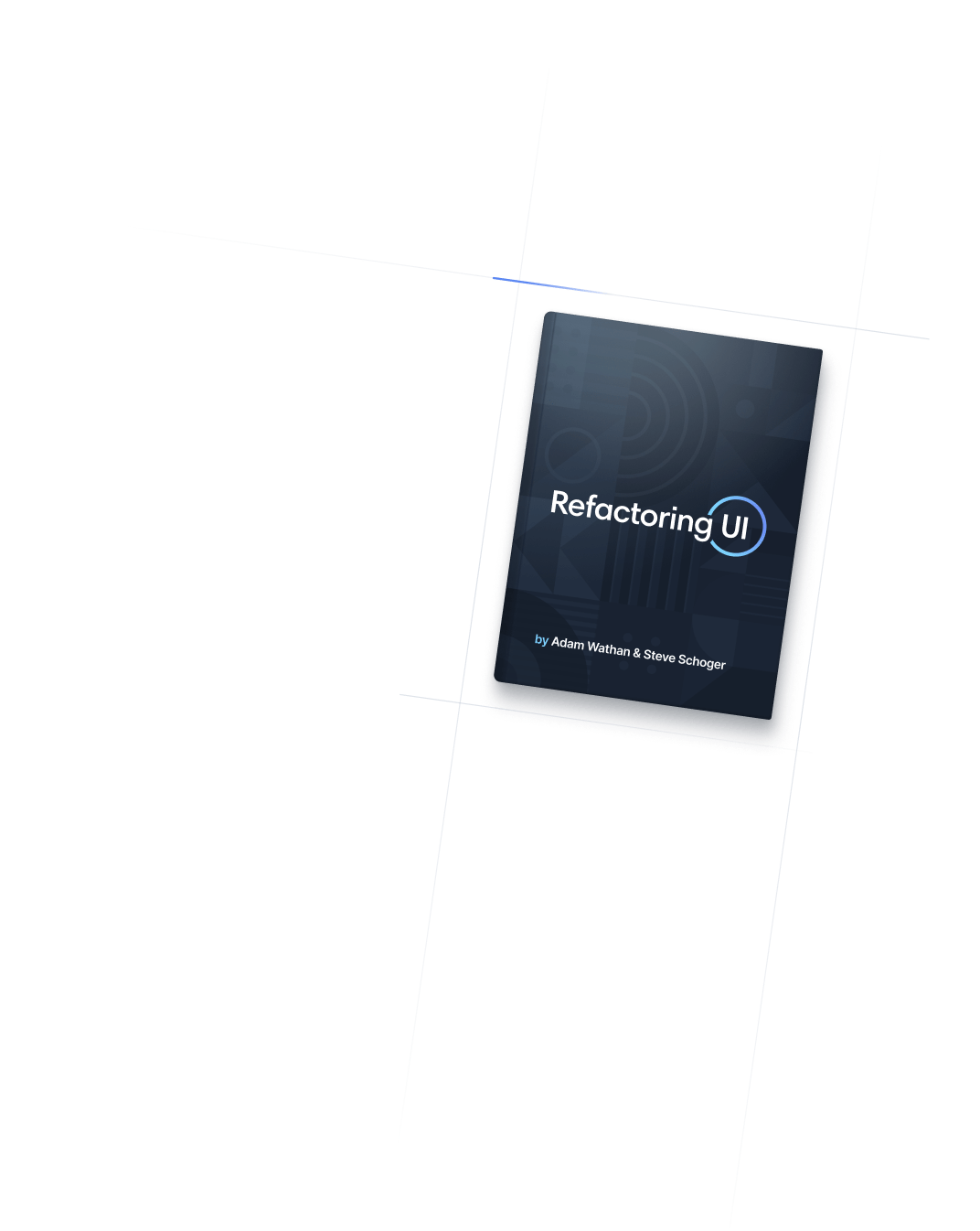
- Interactivity
- Will Change
Interactivity
Will Change
Utilities for optimizing upcoming animations of elements that are expected to change.
Basic usage
Optimizing with will change
Use will-change-scroll, will-change-contents and will-change-transform to optimize an element that’s expected to change in the near future by instructing the browser to prepare the necessary animation before it actually begins.
<div class="overflow-auto will-change-scroll">
<!-- ... -->
</div>It’s recommended that you apply these utilities just before an element changes, and then remove it shortly after it finishes using will-change-auto.
The will-change property is intended to be used as a last resort when dealing with known performance problems. Avoid using these utilities too much, or simply in anticipation of performance issues, as it could actually cause the page to be less performant.
Applying conditionally
Hover, focus, and other states
Tailwind lets you conditionally apply utility classes in different states using variant modifiers. For example, use hover:will-change-scroll to only apply the will-change-scroll utility on hover.
<div class="will-change-auto hover:will-change-scroll">
<!-- ... -->
</div>
For a complete list of all available state modifiers, check out the Hover, Focus, & Other States documentation.
Breakpoints and media queries
You can also use variant modifiers to target media queries like responsive breakpoints, dark mode, prefers-reduced-motion, and more. For example, use md:will-change-scroll to apply the will-change-scroll utility at only medium screen sizes and above.
<div class="will-change-auto md:will-change-scroll">
<!-- ... -->
</div>
To learn more, check out the documentation on Responsive Design, Dark Mode and other media query modifiers.
Using custom values
Customizing your theme
By default, Tailwind provides four will-change utilities. You can customize these values by editing theme.willChange or theme.extend.willChange in your tailwind.config.js file.
module.exports = {
theme: {
extend: {
willChange: {
'left-top': 'left, top',
}
}
}
}
Learn more about customizing the default theme in the theme customization documentation.
Arbitrary values
If you need to use a one-off will-change value that doesn’t make sense to include in your theme, use square brackets to generate a property on the fly using any arbitrary value.
<div class="will-change-[top,left]">
<!-- ... -->
</div>
Learn more about arbitrary value support in the arbitrary values documentation.
Getting Started
There is no HyperUI installation, if you have a Tailwind CSS project, you can copy the code and paste it into your project. Some components do use Alpine JS.
Usage
Browse the website for the components you need, copy the code and paste it into your project. Some components will have support for dark mode and Alpine JS variants.
- Browse the website for a component you like.
- Preview the component at different breakpoints and check its compatibility with:
- LTR
- Dark mode
- Interactivity with Alpine JS
- Click on the ‘Copy’ button to copy the source code.
- Paste the copied code into your project.
Components
HyperUI has a wide range of freely available components. These components include:
Application UI 🤖
- Alerts
- Auth Forms
- Badges
- Breadcrumbs
- Button Groups
- Checkboxes
- Details Lists
- Dividers
- Dropdowns
- Error Pages
- Filters
- Grids
- Header
- Inputs
- Media
- Pagination
- Progress
- Quantity Inputs
- Radio Groups
- Selects
- Side Menu
- Stats
- Steps
- Tables
- Tabs
- Textareas
- Toggles
- Vertical Menu